It has been a while since I blogged, I would like with you guys the process of installing Sitecore 9. It is a different process there is no SIM, most of the steps are manual.
So what have I installed prior to proceeding with the installation process:
- Windows 10 machine
- IIS
- .NET
- .NET Core 2.0
- SQL
- SQL Management Studio
Also you need to adjust some security settings on your Windows Machine
net user administrator /active:yes net user guest /active:yes net user administrator *
Before we jump into the next step, lets download the source files. So what you will need:
- SC9 (I’m using the Packages for XP Single for this tutorial) – Link
- Sif-Less- Link
- Lazy-Solr – Link
Also you will need to add some stuff to the IIS, if you dont have it already:
- Web Deploy 3.6 for Hosting Servers
- URL Rewrite
We are going to run all of this in the Windows Power Shell.
First step will be to register the repository:
Register-PSRepository -Name SitecoreGallery -SourceLocation https://sitecore.myget.org/F/sc-powershell/api/v2
Next we will install the Sitecore Installation Framework
Install-Module SitecoreInstallFramework
Next we will install Fundamentals
Install-Module SitecoreFundamentals
After that we will move onto installing Solr
From your Power-shell run the files that you have downloaded Lazy-Solr.
Make all your configuration changes, as needed. Pay attention to the JAVA_HOME path, make sure everything is reflected correctly.
Solr should run automatically once installation is completed. https://solr.8983/solr/#/
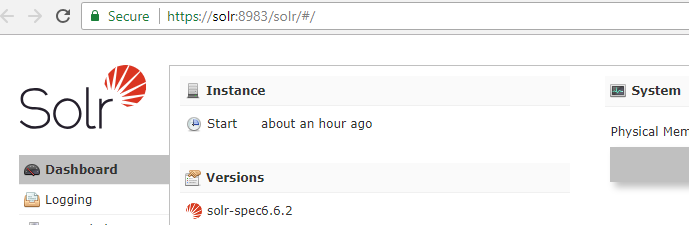
Once that is completed and everything looks good, lets move on to the next step, the Sif-less step.
Extract SIFless.zip and run as administrator the SIFLess.exe
Fill out all the necessary parameters: Should look something like this.

After you click on to the Generate Files, it will generate Powershell scripts in the same directory where SIFLess.exe is. You will go ahead and run that ps1 script. Once you run the script and installation is successful, you should be to access it, from the browser at the following URL:
http://xp0.sc
If you have any questions, do not hesitate to comment below.
There are lots of different tutorials out there, how to get started with Sitecore 9. This tutorial is really fast and easy to follow.
This is very similar to Chris Auer’s video, if you don’t like to read, and you like videos more. Here’s the link to the video.
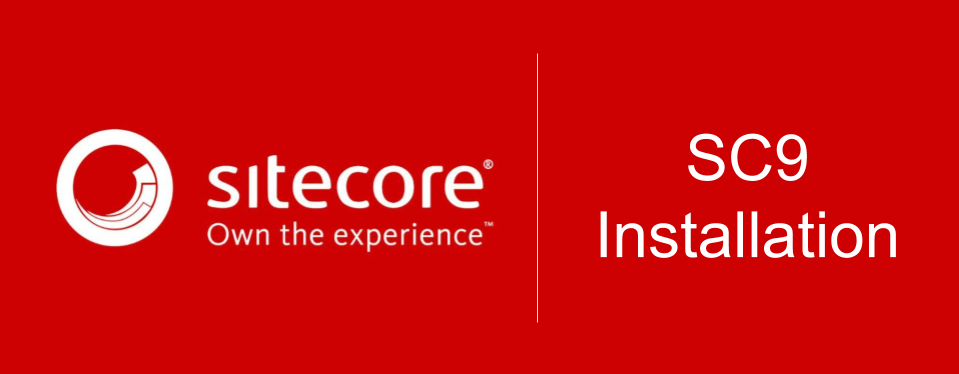
Hiya,
This fails :
Register-PSRepository -Name SitecoreGallery -SourceLocation https://sitecore.myget.org/F/sc-powershell/api/v2
with
Register-PSRepository : The term ‘Register-PSRepository’ is not recognized as the name of a cmdlet, function, script
file, or operable program. Check the spelling of the name, or if a path was included, verify that the path is correct
and try again.
At line:1 char:1
+ Register-PSRepository -Name SitecoreGallery -SourceLocation https://sitecore.myg …
+ ~~~~~~~~~~~~~~~~~~~~~
+ CategoryInfo : ObjectNotFound: (Register-PSRepository:String) [], CommandNotFoundException
+ FullyQualifiedErrorId : CommandNotFoundException
LikeLike
Update,
I installed the package manager for Powershell and it seems to be a bit more responsive.
https://www.microsoft.com/en-us/download/confirmation.aspx?id=51451
Cheers
LikeLike
I ran everything in the windows powershell running it as administrator, and did not have to install anything. Glad it all worked out for you.
LikeLike